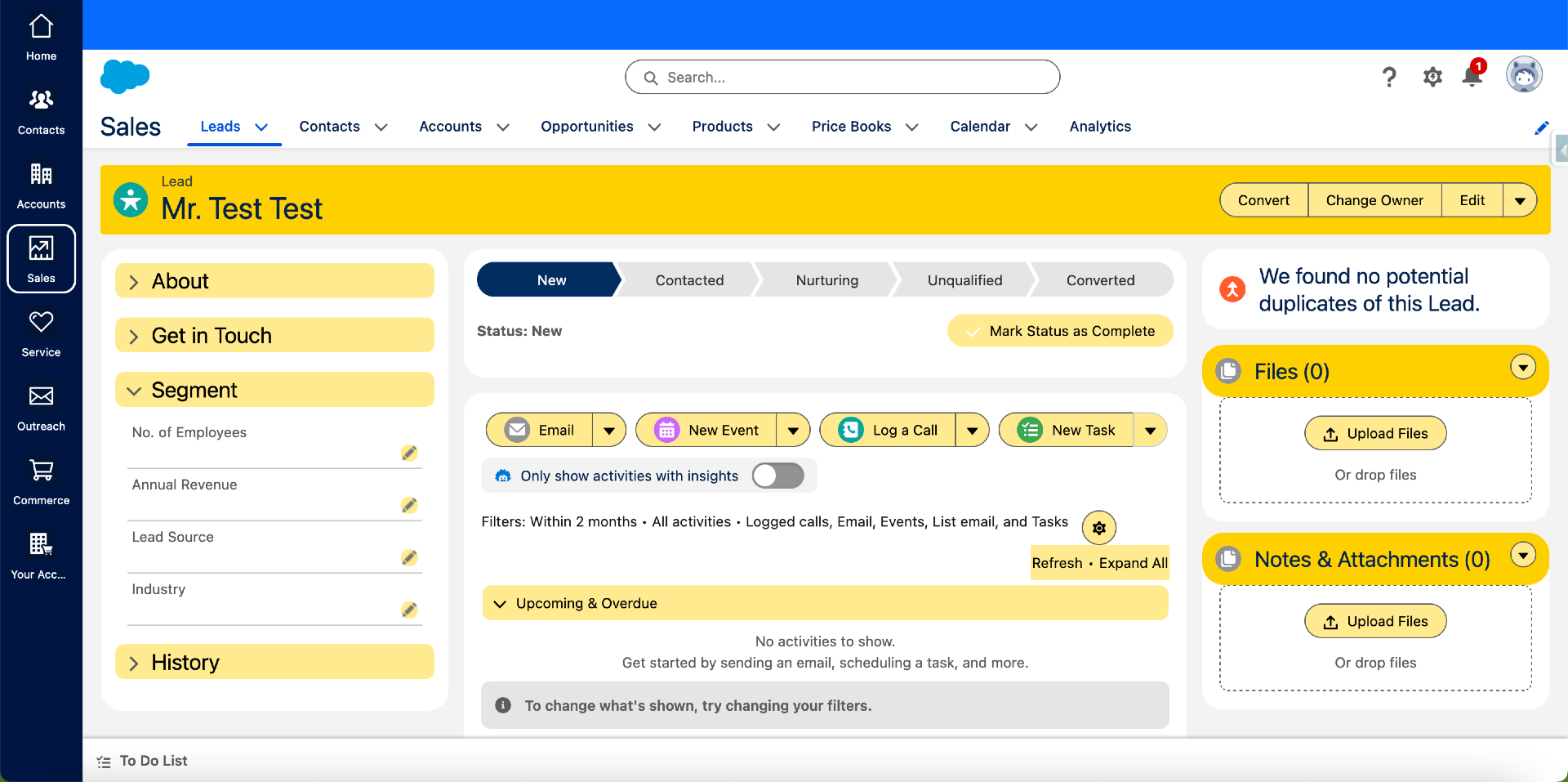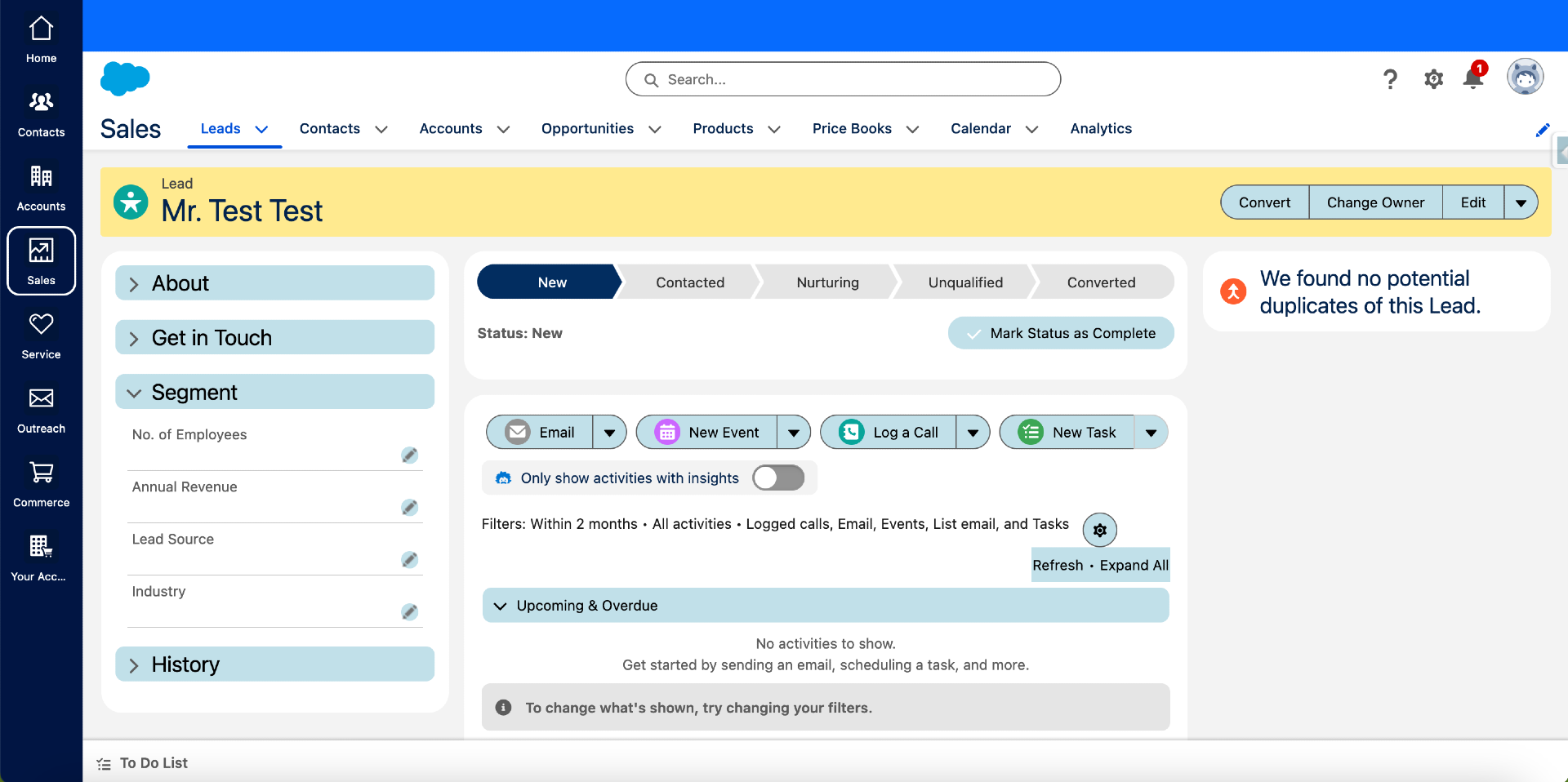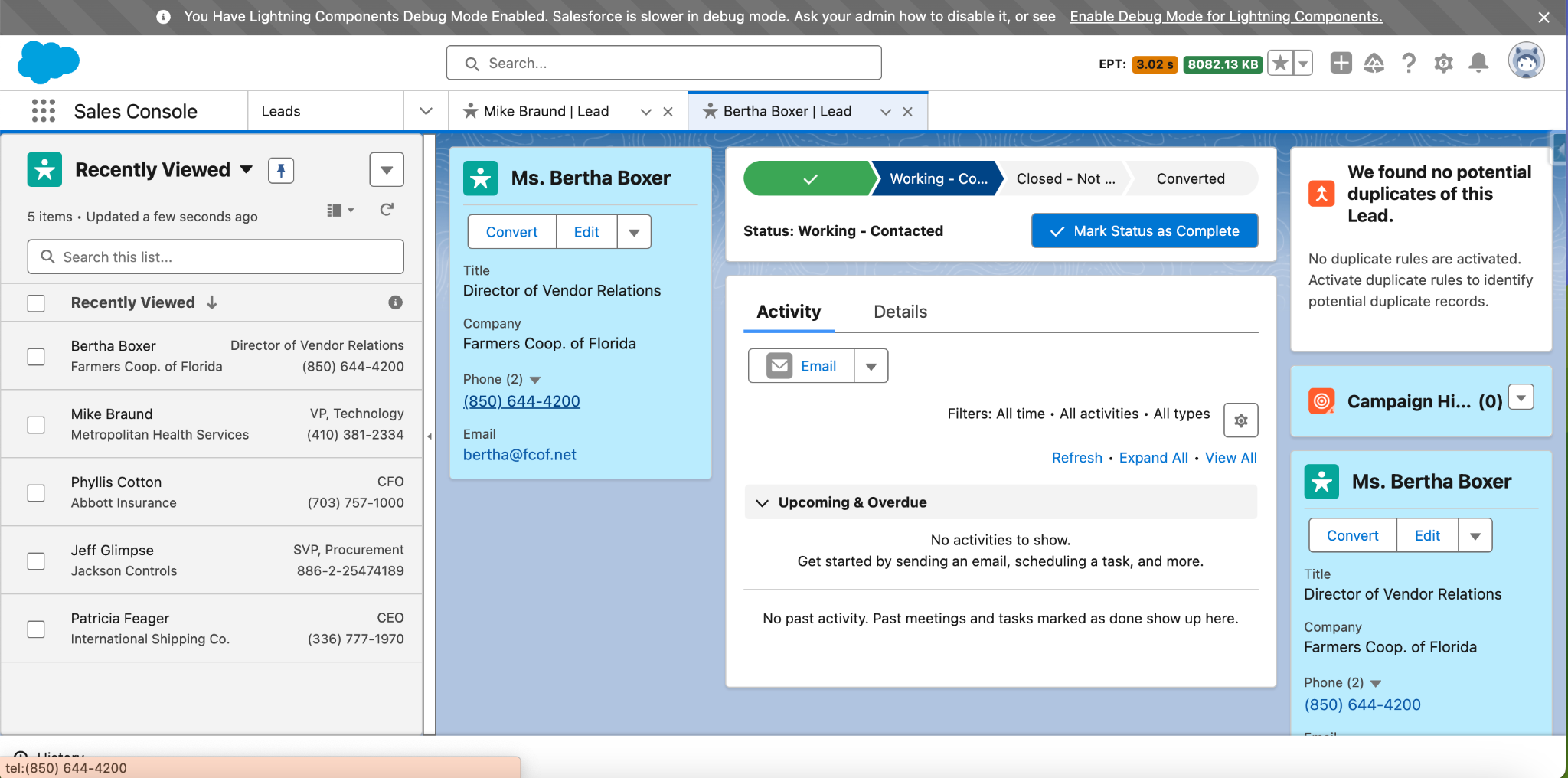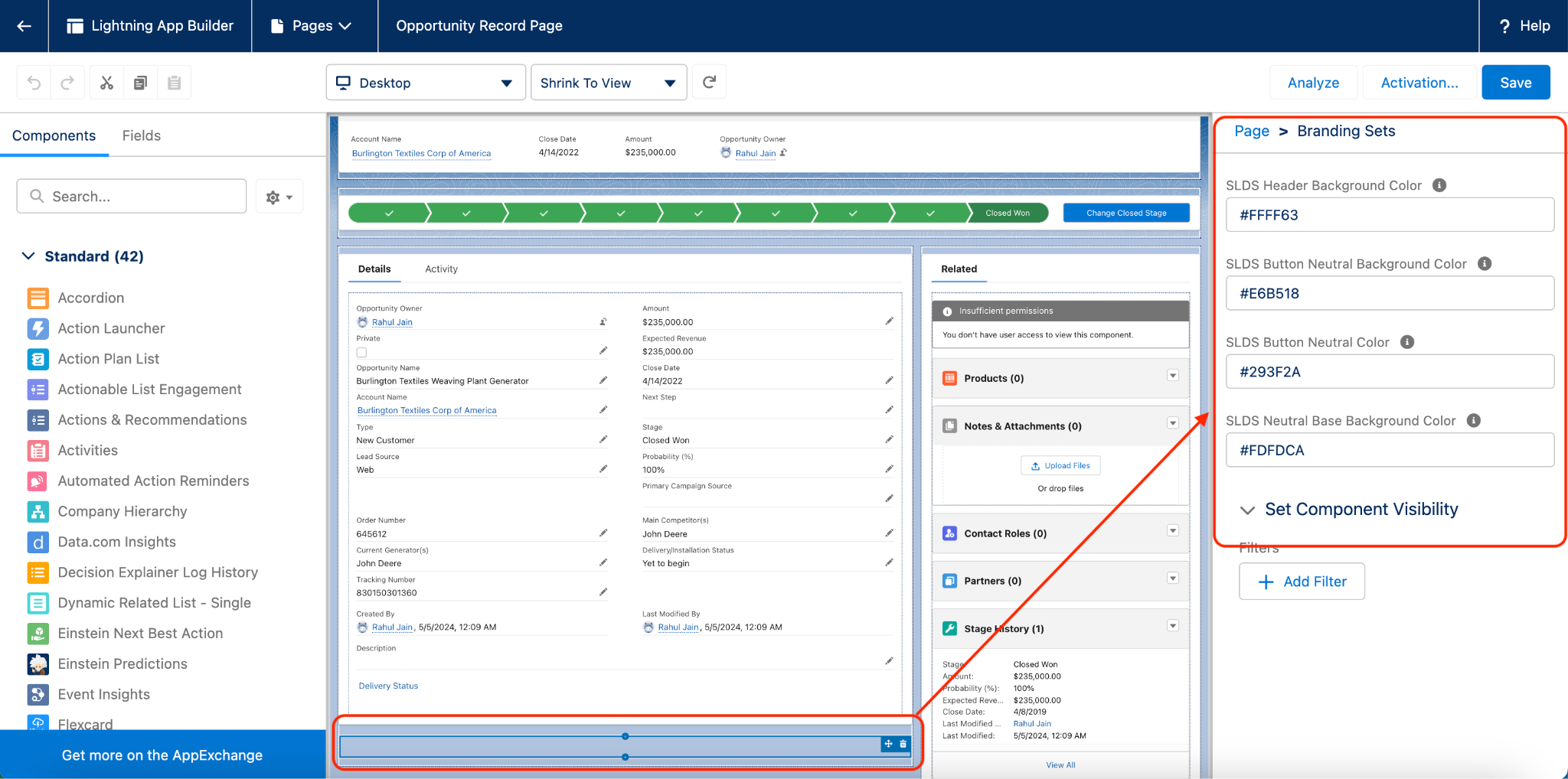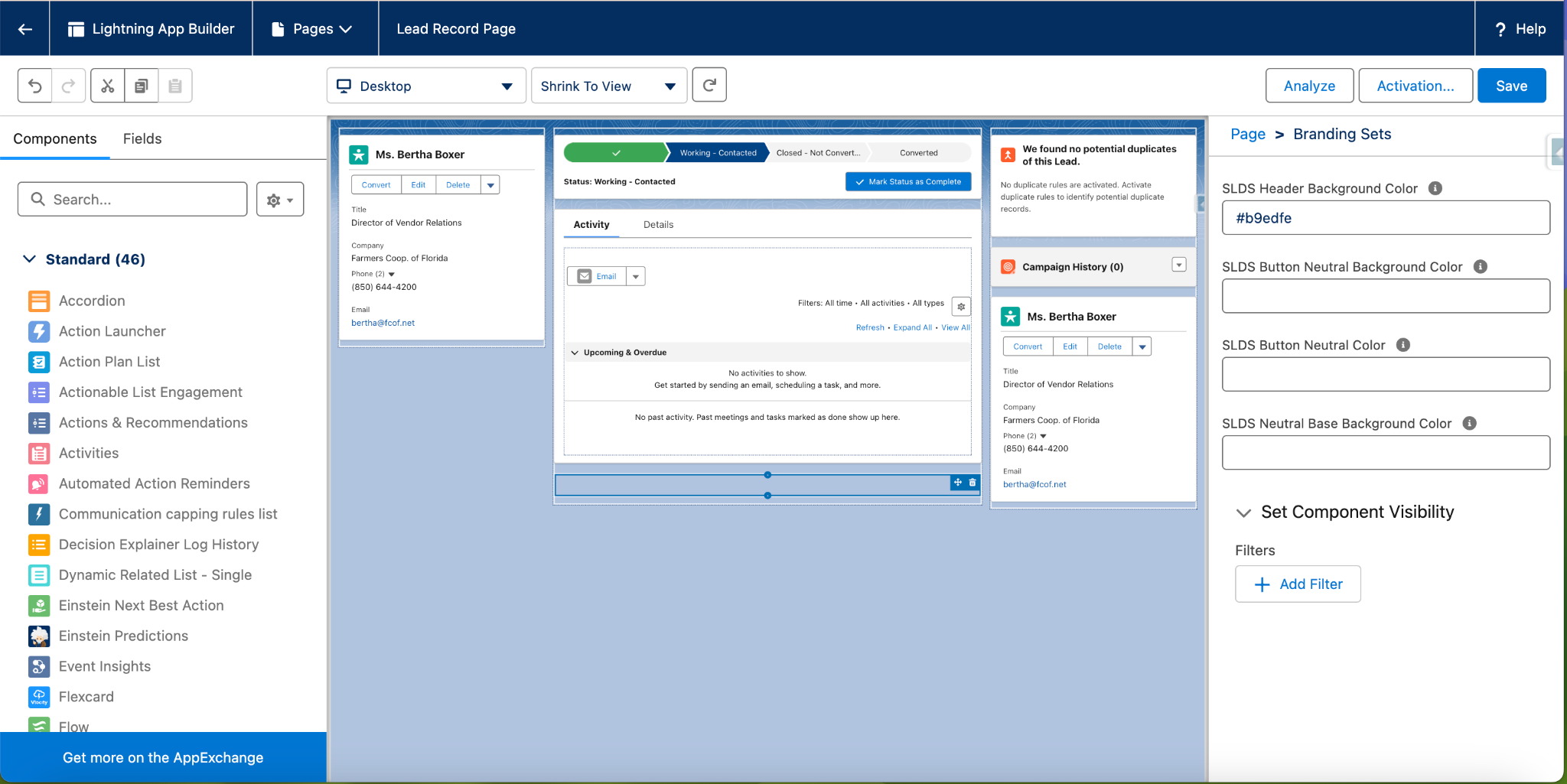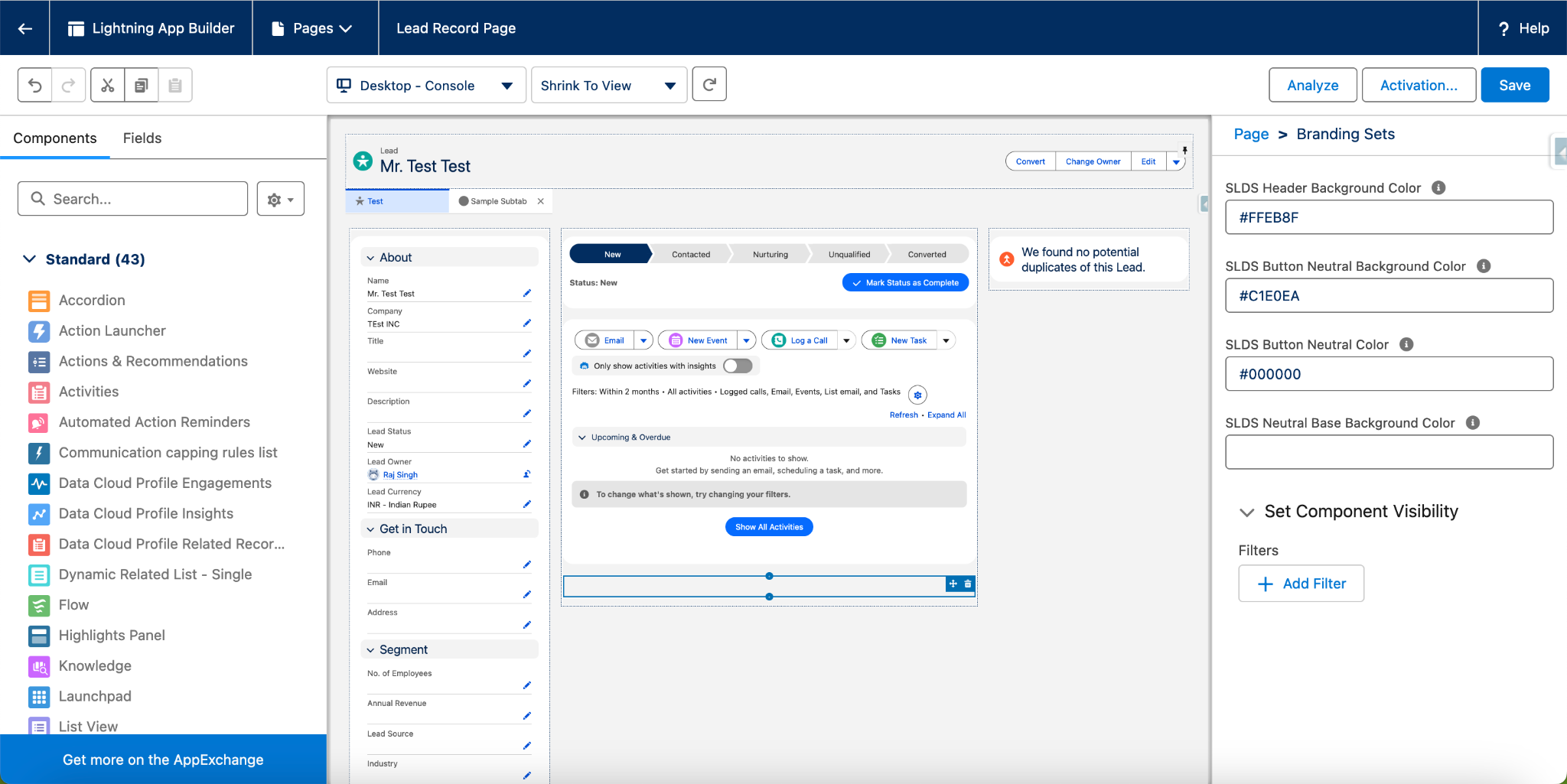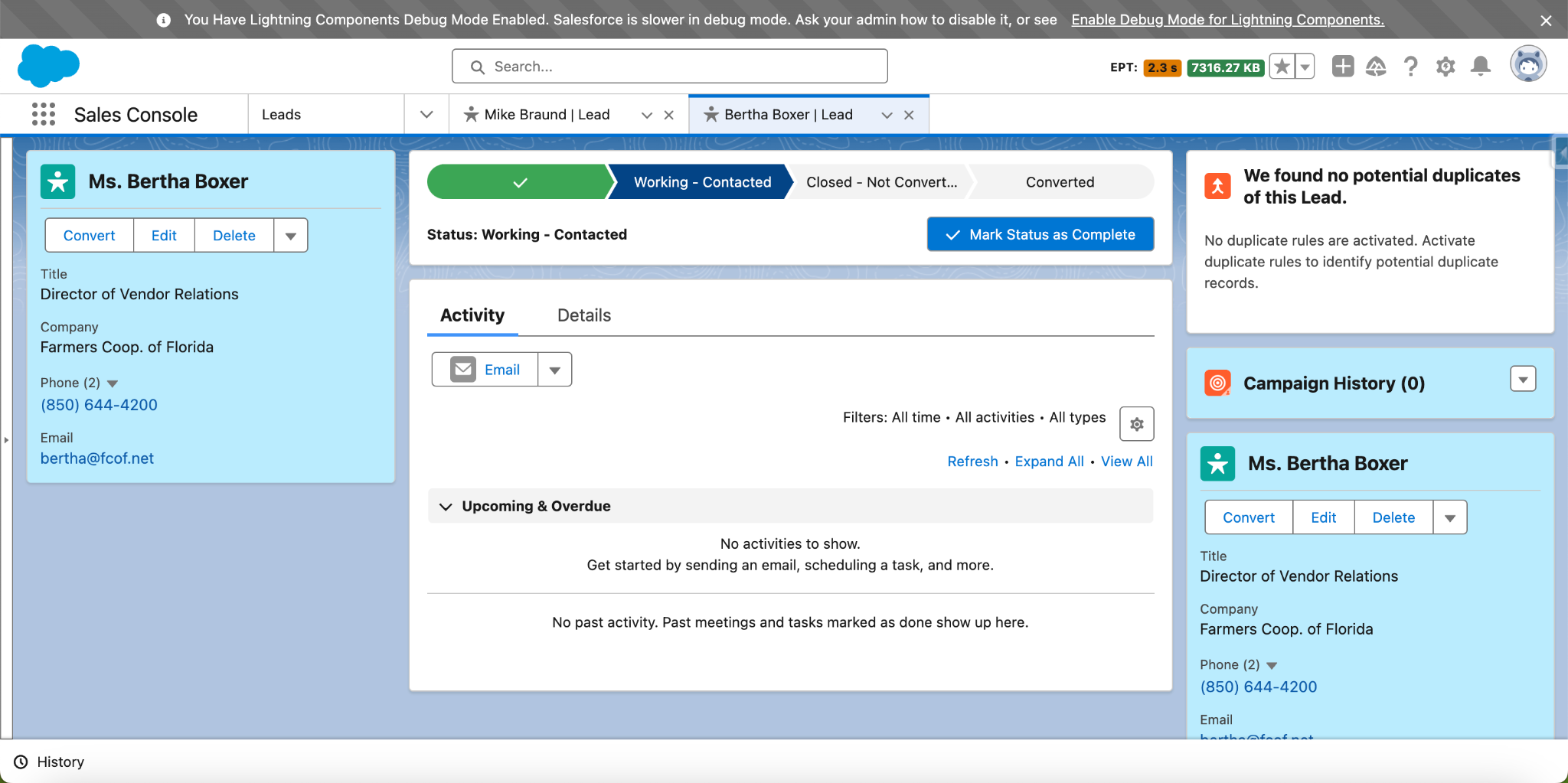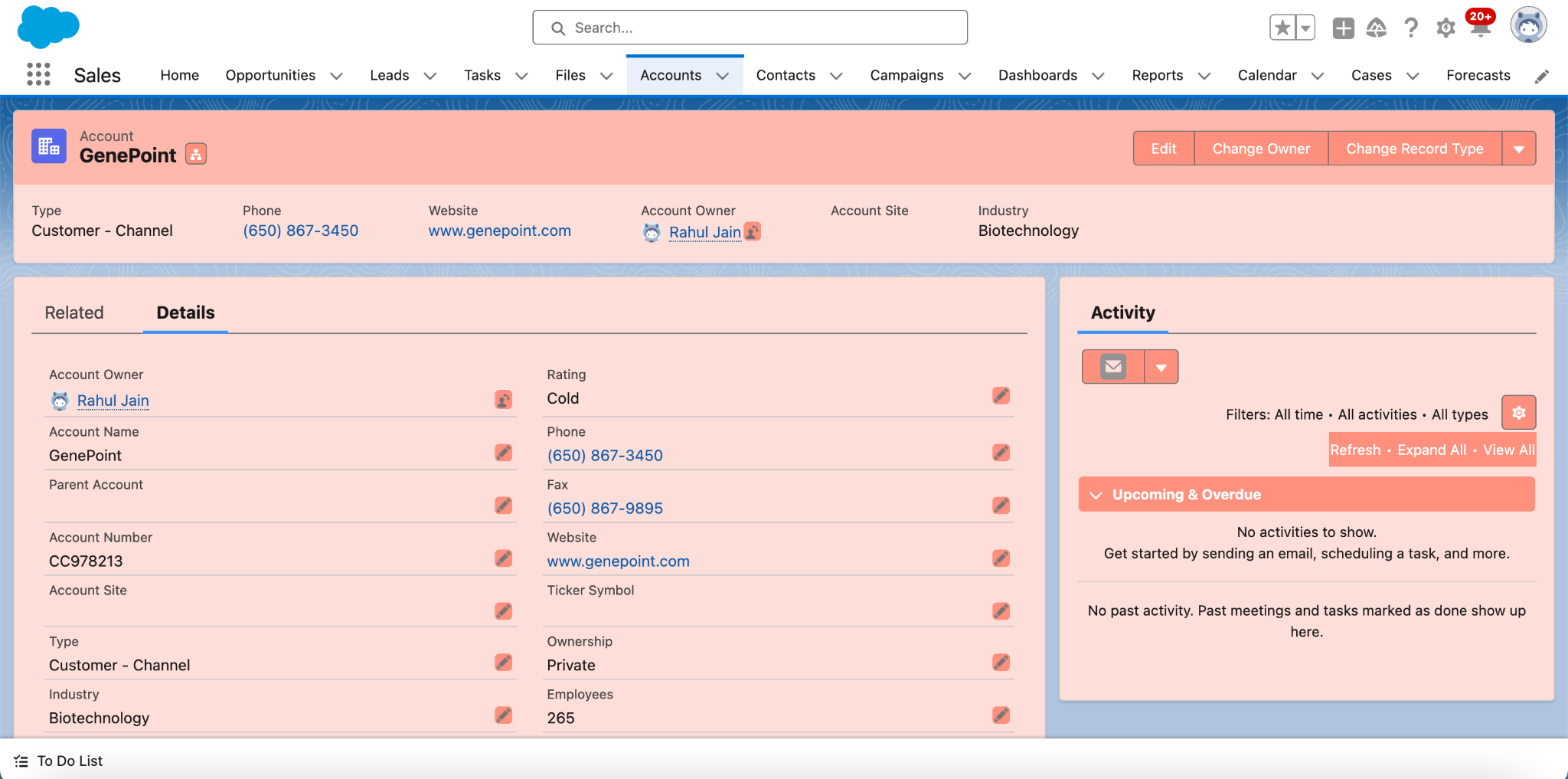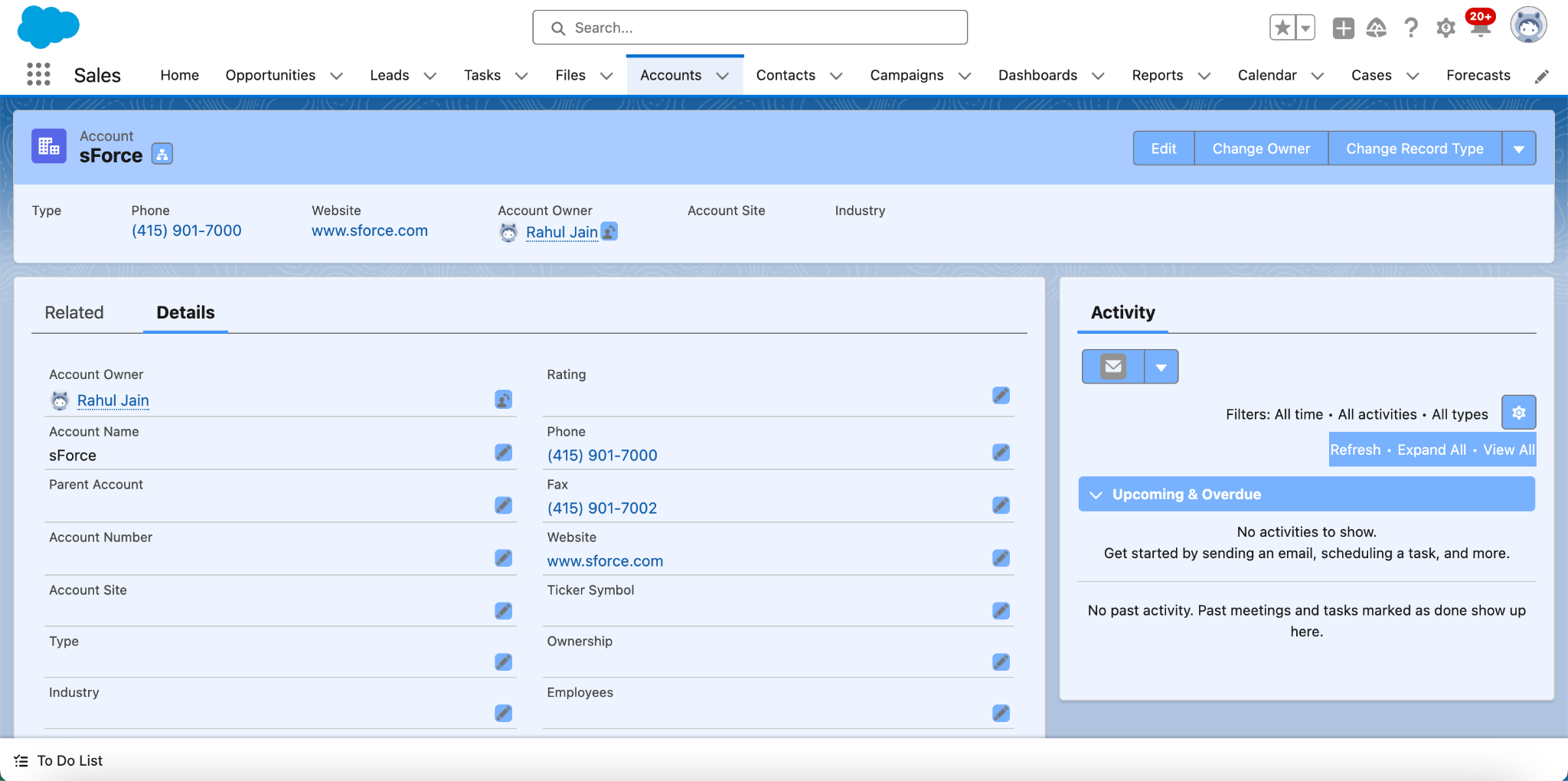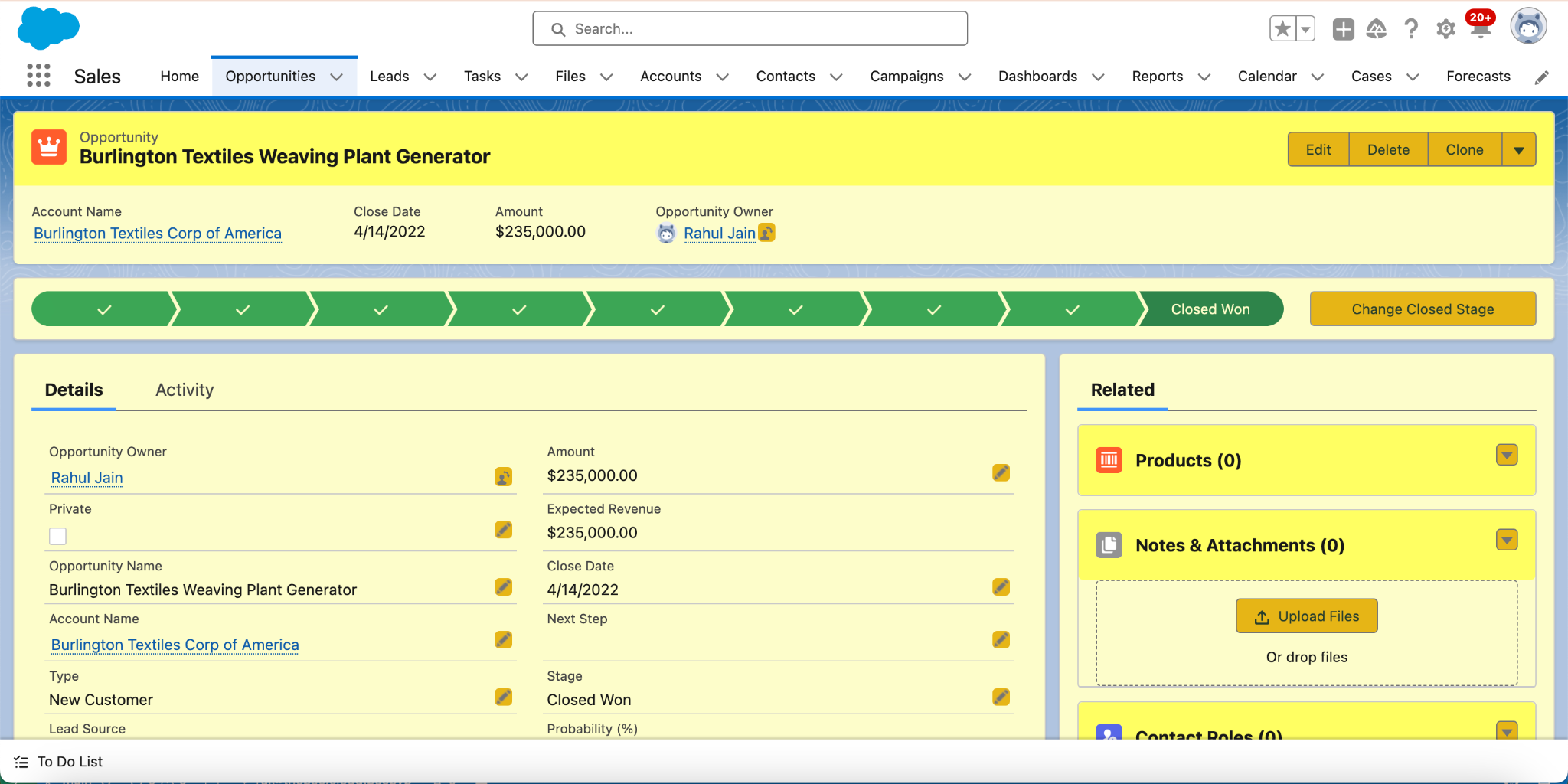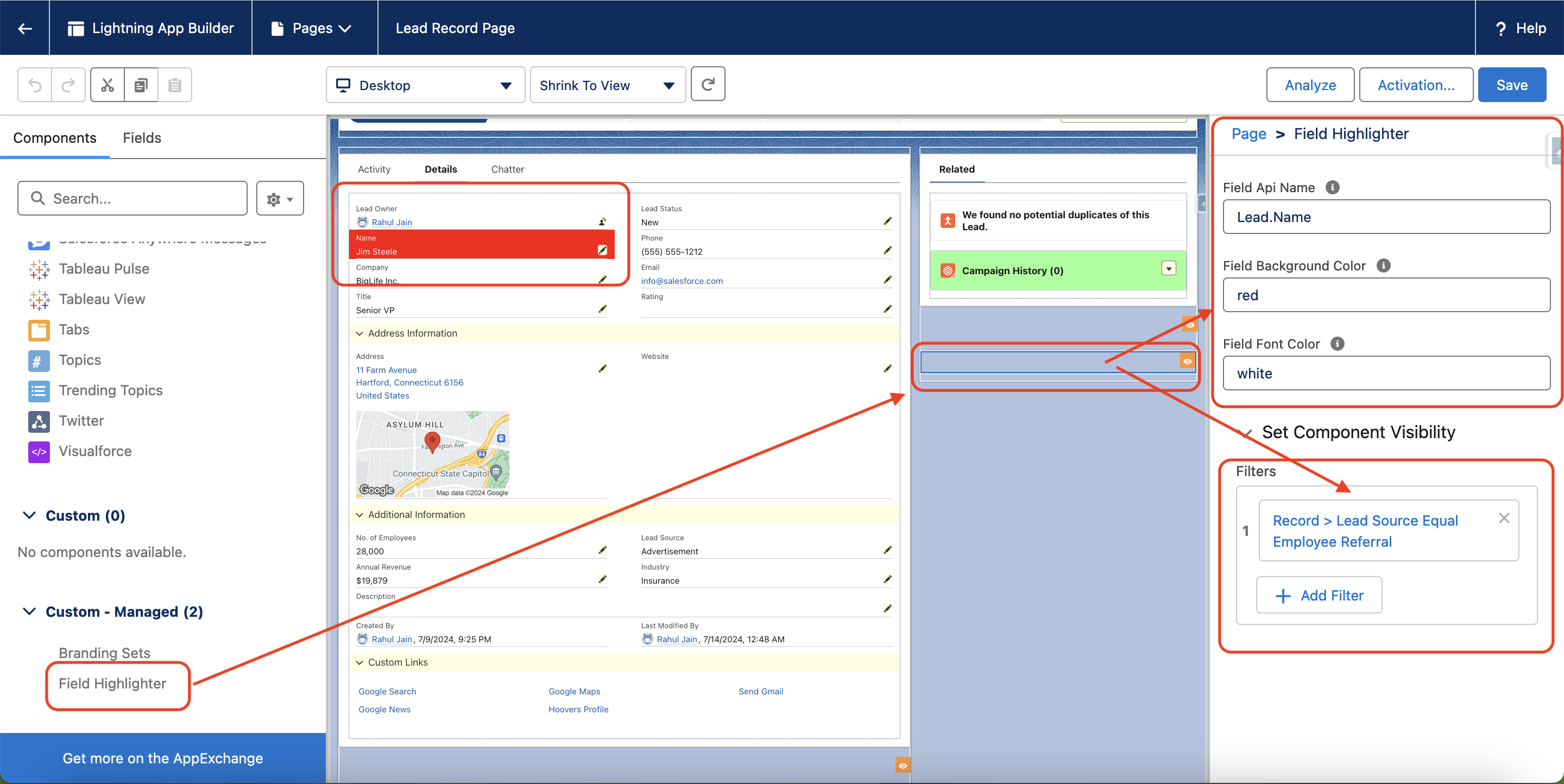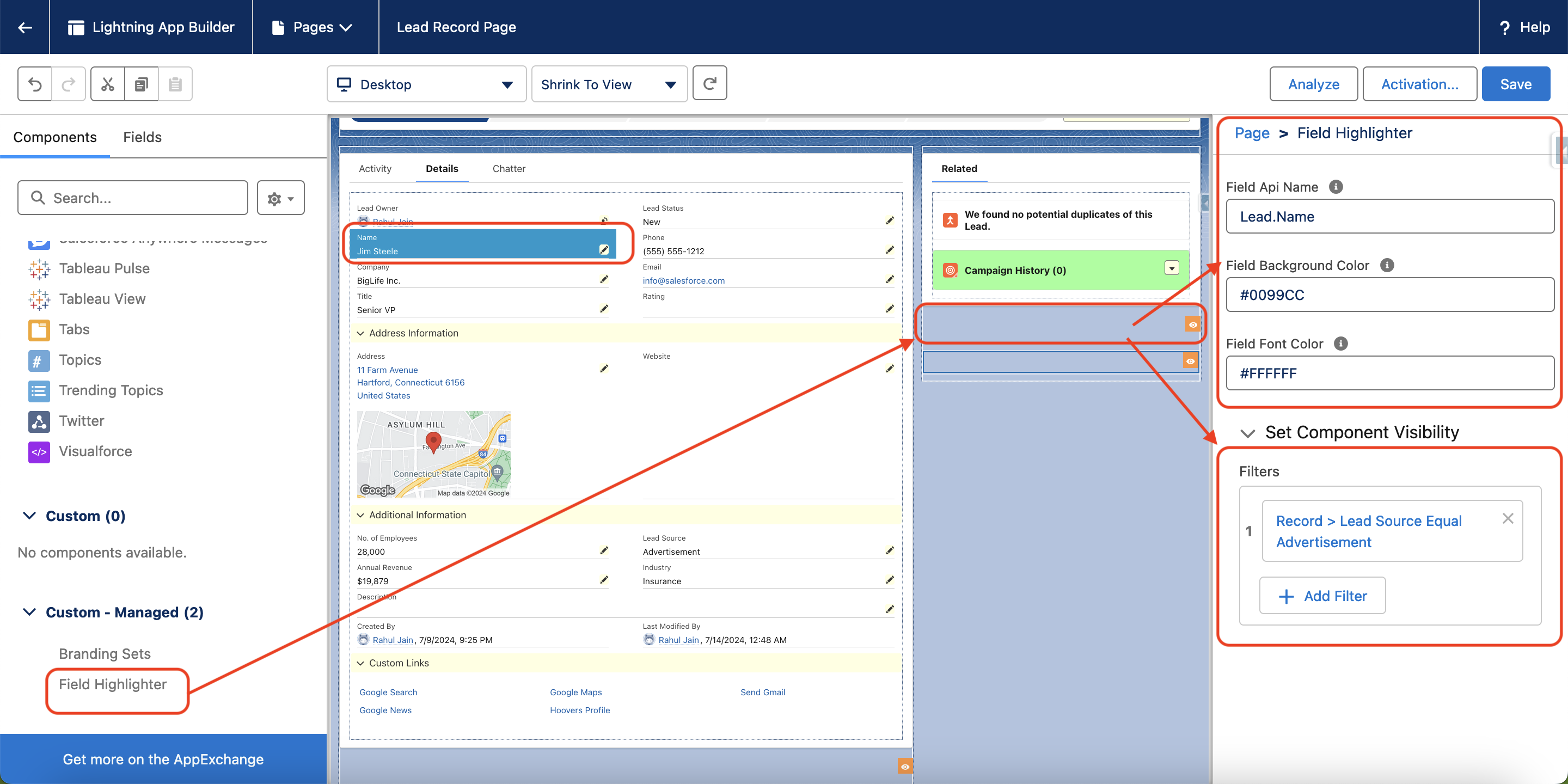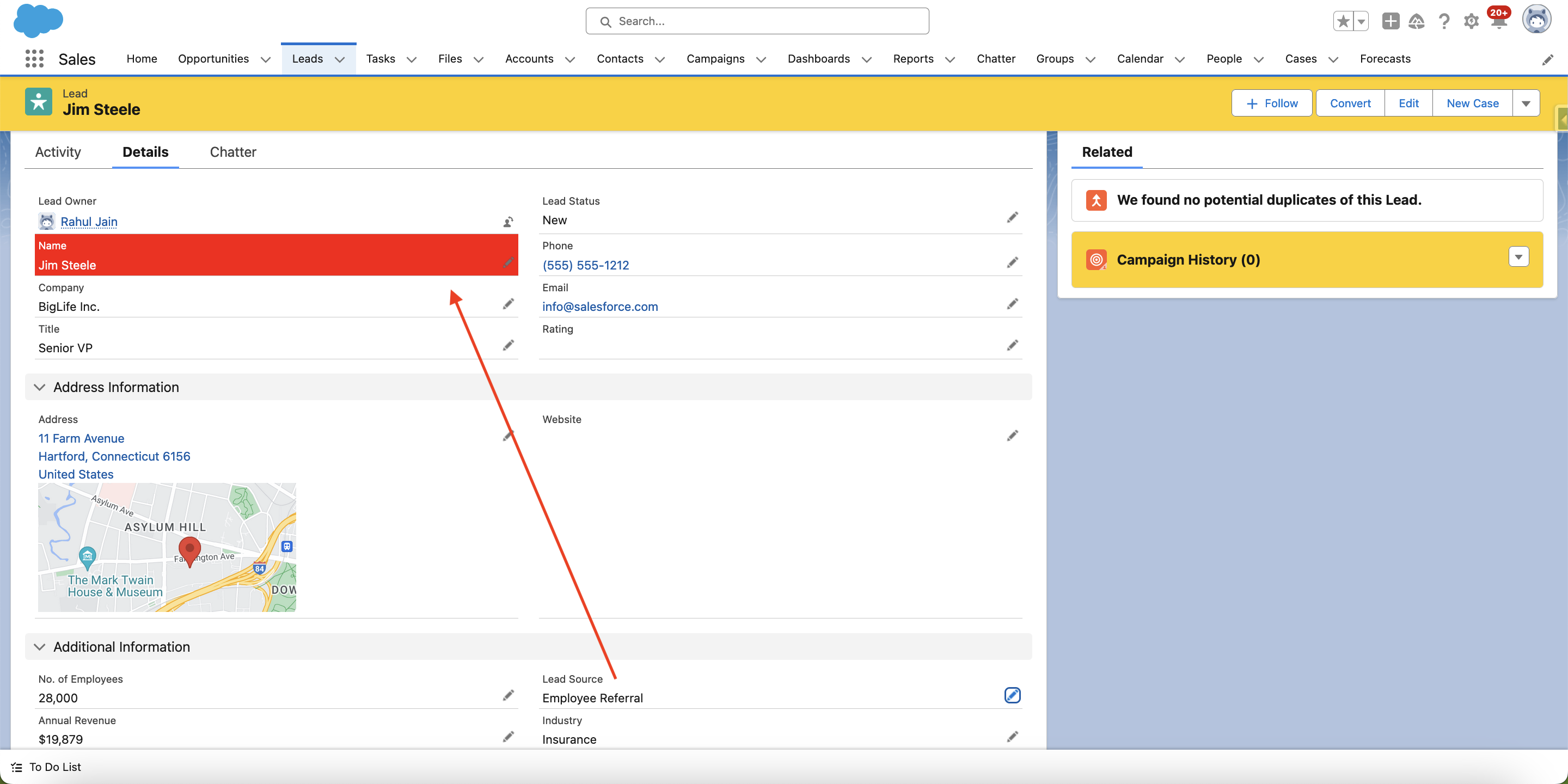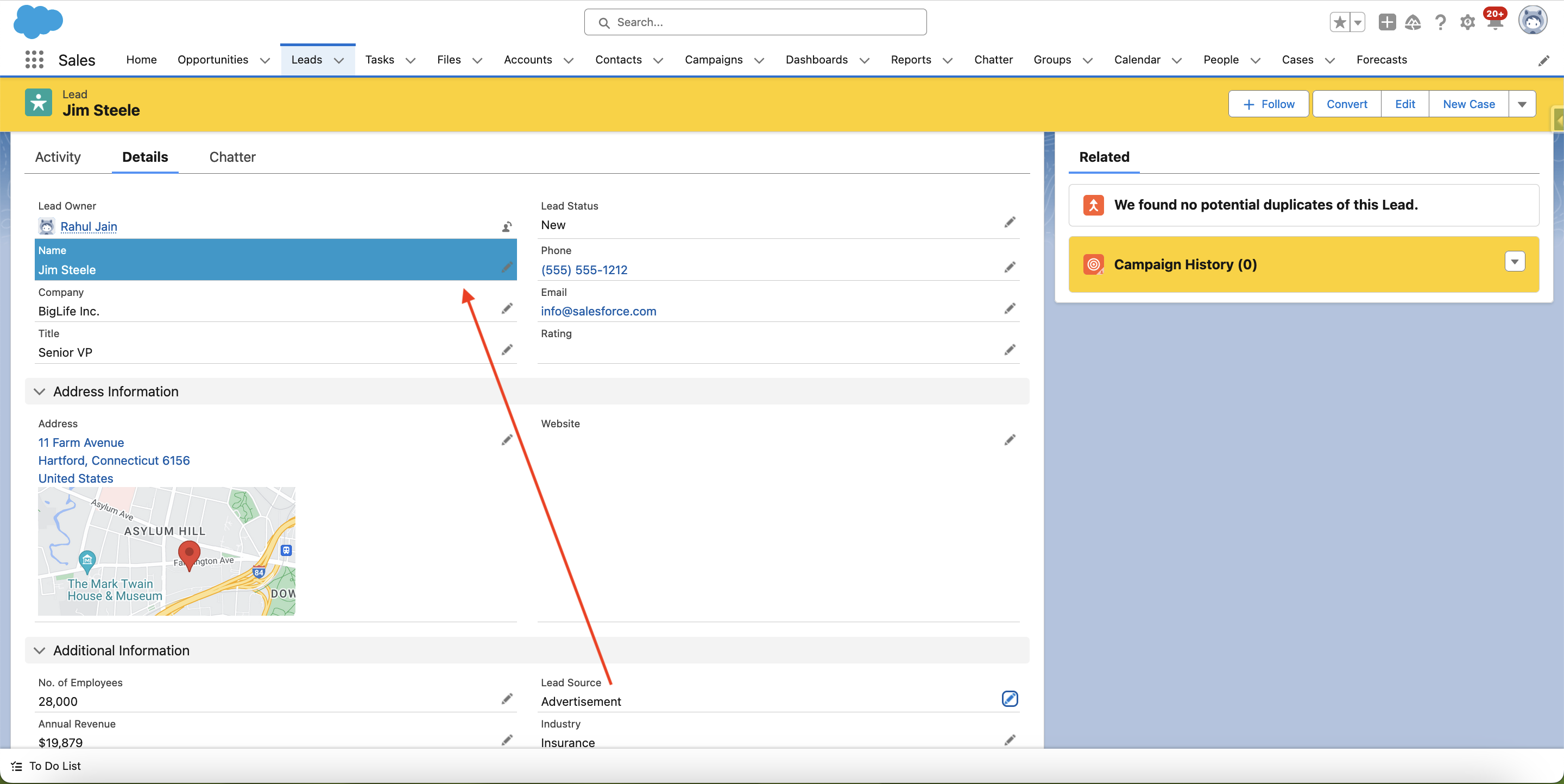Branding Sets
Create a consistent, branded look across all Salesforce record pages with native, admin-friendly tools. No code. No compromise.
Build Your Own Branding Sets by CodeyLabs empower Salesforce Admins, Consultants, and Product Teams to fully control the visual identity of Salesforce, without writing a single line of code. From custom themes, color schemes, and logos to field-level highlights and contextual help, Branding Sets enhance UI/UX while maintaining Salesforce-native performance.
Key Highlights
Customizable Color Scheme
Easily change background and button colors on record pages.
Admin-Friendly Configuration
Configuration options accessible to system admins for seamless management.
Persistent Changes
Customizations persist across sessions and are visible to all users.
User-Friendly Interface
Intuitive design requires minimal technical expertise for effortless customization.
Conditional Field Highlighting
Automatically highlight fields on record pages based on predefined conditions. Ensure key information stands out for easier identification.
Contextual Help
Ensures that users have all the key information they need right at their fingertips before clicking any header button on Salesforce record pages.
Field Label Overrider
Empowers Salesforce admins to create more descriptive field labels on record pages, providing users with the clarity they need to input accurate information without relying on help text.
Field Highlighter (By Date)
A powerful new component that lets you dynamically highlight fields on the record page based on date conditions
Give your users a branded, intuitive, and smarter Salesforce experience. Try Branding Sets—request a live demo today!
Or check out some quick demo videos to see how easy it is to customize Salesforce with Branding Sets.
Have a Question? Click to Reveal the Answer!
The Branding Sets component is designed to customize the appearance of Salesforce record pages to align with your organization's branding. It allows you to change color schemes for backgrounds and buttons, ensuring a consistent and professional look across your Salesforce environment.
You can customize colors by using the Branding Sets component in the App Builder. You have options to set colors for page headers, neutral buttons, and the page widgets background. Simply drag and drop the component onto the record page as the last most component and adjust the color settings to match your brand’s requirements. You can also apply salesforce native component visibility filters for conditionally branding.
While the Branding Sets component primarily focuses on customizing page and button colors, it can be used alongside the Field Highlighter component in the same managed package, to bring attention to important fields. The Field Highlighter component allows you to specify field background and font colors for greater visibility and emphasis.
- Streamlining Case Management: Use color schemes to differentiate cases from multiple brands, helping service agents quickly identify and manage cases based on their source.
- Corporate Branding: Aligning Salesforce record pages with your company’s color scheme to ensure a cohesive brand image.
- Departmental Customization: Using different color schemes for various departments (e.g., Sales, Service) to help users quickly identify the context of a record page.
- Event-Specific Branding: Temporarily changing colors for events or campaigns to promote awareness and engagement.
- Tailored Interfaces for Different Roles: Apply role-specific color schemes for optimized user environments.
- Holiday Themes: Update pages with seasonal colors to reflect marketing strategies or celebrations.
- Color-Coded Sales Stages: Use colors to represent sales stages like “Prospecting” and “Closed” for quick visual cues.
- Environment Differentiation: Use colors to distinguish between production, testing, and training environments.
Once you configure the color settings in the Branding Sets component and save your changes, these customizations are persistent across sessions. This means that the color schemes you set will remain consistent every time you or other users access the record pages, providing a stable and predictable user experience.
Yes, you can revert to the default Salesforce themes at any time by removing the Branding Sets component from the record pages in the App Builder.
The Branding Sets component offers an admin-friendly experience by providing an intuitive interface that requires minimal technical expertise. System administrators can easily access and configure color settings through the App Builder, making it simple to apply branding changes without extensive coding or design knowledge.
Yes, Branding Sets is compatible with the Salesforce Lightning Design System (SLDS). You can specify colors using standard formats like HEX, RGB, and RGBA, allowing you to maintain consistency with SLDS guidelines while customizing your record pages.
Yes, the Branding Sets component is responsive and supports mobile views. Customizations made using Branding Sets will apply to both desktop and mobile versions of Salesforce, ensuring a consistent experience across all devices.
If customizations do not appear as expected, verify that the component is correctly placed on the record page in the App Builder. Ensure that all color settings are specified using the correct formats (HEX, RGB, RGBA) and that there are no conflicts with other components or settings on the page. If issues persist, consult CodeyLabs support or review documentation for troubleshooting tips.